welcome back to the channel we’re going to be looking at a new cool feature which is the Hugo skeleton theme it helps you get started with Hugo a little bit faster and it’s also great for testing for this video you need to have the latest version of Hugo installed and visual studio code set up I’ve got a video on how to install Hugo along with everything else you’ll need that links above on completing this video you’ll be able to create a skeleton project which doesn’t have a theme in it add a skeleton theme to that project and also create the same setup but without a theme directory so open up Powershell in a directory where i’ would like to create the project I use the command Hugo new site and then I put the name in so we’ll call it skeleton and it’s been created however we haven’t got a theme in it but we’ll have a look at it first so so if we right click and choose open with code have a look all the folders are created for us we’ve got a hug hugo. tomal file but we don’t have any themes layouts uh content and that’s where the theme comes in handy we can now open up a new terminal we’ll run Hugo new theme we’ll just call it my theme and we have a look in there you’ll notice we’ve got some content and some layouts uh it’s all been set up for us we going to go into our hugo. tml file and explain um that’s the thing we want to use so we’ll type in the key of theme and we’ll use my theme so we’ll save that and we can run Hugo server and control click and then we’ve got uh the site setup the skeleton theme there isn’t a whole lot to it it is super basic if we have a look at the b. HTML you’ll see we’ve got the Bare Bones in there and we’ve got a our head set up with CSS JS the basic are ready to go it’s been noted by the Hugo developers that they’ve deliberately left out intermediate and advanced features and this is just for really simple testing if You’ like to set this up with more advanced features that’s something you have to do yourself so now I have look at doing the exact same thing but without using a theme directory so this time we’ll run Hugo new theme and we’ll call it skeleton no theme di for example and specify the theme directory as the base of the project run that it’s then merged the two together and I’ll put those in the description for you then open it up in Visual Studio code have a look in the layouts folder and you’ll see it’s all been merged into the one project we’re not worrying about that themes directory anymore we can go to the terminal we can run Hugo server and control click we’re ready to go you can start developing Hugo site from there or you can run some simple tests so that’s it for the video remember to hit that like button hit subscribe and the bell notification I’m always releasing new videos every week on Hugo and other modern web Technologies and you’ll find a heap of other videos on my YouTube channel as well as you’ll find me on skillshare it’s all in the description see you next week
Intro
welcome back to the channel we’re going to be looking at a new cool feature which is the Hugo skeleton theme it helps you get started with Hugo a little bit faster and it’s also great for testing for this video you need to have Requirements the latest version of Hugo installed and visual studio code set up I’ve got a video on how to install Hugo along with everything else you’ll need that links above on completing this video you’ll be able to create a skeleton project which doesn’t have a theme in it add a skeleton theme to that project and also create the same setup but without a theme Creating the project directory so open up Powershell in a directory where i’ would like to create the project I use the command Hugo new site and then I put the name in so we’ll call it skeleton and it’s been created however we haven’t got a theme in it but we’ll have a look at it first so so if we right click and choose open with code have a look all the folders are created for us we’ve got a hug hugo. tomal file but we don’t have any themes layouts uh content and that’s where the theme comes in Setting up the theme handy we can now open up a new terminal we’ll run Hugo new theme we’ll just call it my theme and we have a look in there you’ll notice we’ve got some content and some layouts uh it’s all been set up for us we going to go into our hugo. tml file and explain um that’s the thing we want to use so we’ll type in the key of theme and we’ll use my theme so we’ll save that and we can run Hugo server and control click and then we’ve got uh the site setup the skeleton theme there isn’t a whole lot to it it is super basic if we have a look at the b. HTML you’ll see we’ve got the Bare Bones in there and we’ve got a our head set up with CSS JS the basic are ready to go it’s been noted by the Hugo developers that they’ve deliberately left out intermediate and advanced features and this is just for really simple testing if You’ like to set this up with more advanced features that’s something you have to do yourself so now I have look at doing the exact same thing but without using a theme directory so this time we’ll run Hugo [Music] new theme and we’ll call it skeleton no theme di for example and specify the theme directory as the base of the project run that it’s then merged the two together and I’ll put those in the description for you then open it up in Visual Studio code have a look in the layouts folder and you’ll see it’s all been merged into the one project we’re not worrying about that themes directory anymore we can go to the terminal we can run Hugo server and control click we’re ready to go you can start developing Hugo site from there or you can run some simple Outro tests so that’s it for the video remember to hit that like button hit subscribe and the bell notification I’m always releasing new videos every week on Hugo and other modern web Technologies and you’ll find a heap of other videos on my YouTube channel as well as you’ll find me on skillshare it’s all in the description see you next week
Commands used:
hugo new site skeletonSite when in this site: hugo new theme newTheme
combine the two
hugo new theme skeletonNoThemeDir –themesDir .
Intro
Welcome back to the channel. We’re going to be looking at a new cool feature, which is the Hugo skeleton theme. It helps you get started with Hugo a little bit faster, and it’s also great for testing. For this video, you need to have the latest version of Hugo installed and Visual Studio Code set up. I’ve got a video on how to install Hugo along with everything else you’ll need; that links above. On completing this video, you’ll be able to create a skeleton project which doesn’t have a theme in it, add a skeleton theme to that project, and also create the same setup but without a theme. Creating the Project
Open up PowerShell in a directory where you’d like to create the project. I use the command hugo new site and then put the name in, so we’ll call it skeleton. It’s been created; however, we haven’t got a theme in it. But we’ll have a look at it first. If we right-click and choose “Open with Code”, have a look, all the folders are created for us. We’ve got a hugo.toml file, but we don’t have any themes, layouts, or content, and that’s where the theme comes in. Setting up the Theme
We can now open up a new terminal. We’ll run hugo new theme and just call it “mytheme.” When we look in there, you’ll notice we’ve got some content and some layouts; it’s all been set up for us. We’re going to go into our hugo.toml file and explain that’s the theme we want to use. So we’ll type in the key of theme and use mytheme. We’ll save that, and we can run hugo server and control-click. Then we’ve got the site set up. The skeleton theme is super basic. If we look at the b.HTML, you’ll see we’ve got the bare bones in there. We’ve got our head set up with CSS and JS, and the basics are ready to go. It’s been noted by the Hugo developers that they’ve deliberately left out intermediate and advanced features, and this is just for really simple testing. If you’d like to set this up with more advanced features, that’s something you have to do yourself. Now, let’s look at doing the exact same thing but without using a theme directory. This time, we’ll run hugo new theme and we’ll call it “skeleton-no-theme” for example, and specify the theme directory as the base of the project. Run that, it’s then merged the two together, and I’ll put those in the description for you. Then open it up in Visual Studio Code. Have a look in the layouts folder, and you’ll see it’s all been merged into one project. We’re not worrying about that themes directory anymore. We can go to the terminal, we can run hugo server and control-click. We’re ready to go. You can start developing your Hugo site from there, or you can run some simple tests. Outro
So that’s it for the video. Remember to hit that like button, hit subscribe, and the bell notification. I’m always releasing new videos every week on Hugo and other modern web technologies. You’ll find a heap of other videos on my YouTube channel, as well as on Skillshare. It’s all in the description. See you next week!
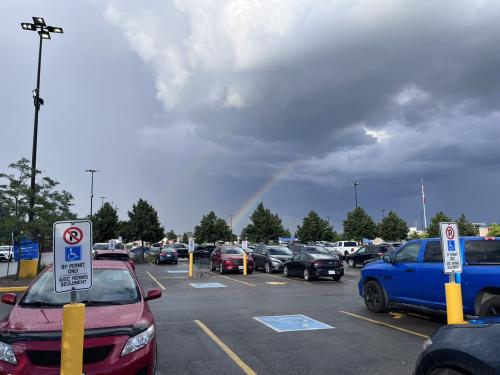

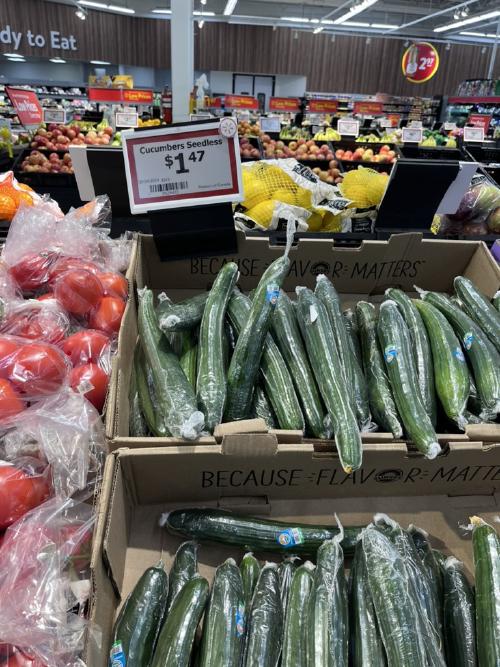
Use the share button below if you liked it.
It makes me smile, when I see it.