Hosting Your Hugo Website for Free on Netlify
What is Netlify?
Netlify is like a free hosting service for your website - think of it as a place that makes your website available to everyone on the internet. It’s especially good for static websites (like those built with Hugo) because:
- It’s completely free for basic use
- It’s very fast
- It’s easy to set up
- It automatically updates your site when you make changes
Setting Up Your Site on Netlify
Step 1: Prepare Your Configuration
Create a file called netlify.toml in your main project folder. This file tells Netlify how to handle your website:
[build]
publish = "public" # This tells Netlify where your finished website files are
command = "hugo --gc --minify" # This tells Netlify to use Hugo to build your site
# Settings for your main website
[context.production.environment]
HUGO_VERSION = "0.82.0" # Specifies which version of Hugo to use
HUGO_ENV = "production" # Tells Hugo this is for your live website
HUGO_ENABLEGITINFO = "true" # Allows Hugo to use Git information
# Settings for different deployment scenarios
[context.split1]
command = "hugo --gc --minify --enableGitInfo"
[context.split1.environment]
HUGO_VERSION = "0.82.0"
HUGO_ENV = "production"
# Settings for preview deployments (when you want to test changes)
[context.deploy-preview]
command = "hugo --gc --minify --buildFuture -b $DEPLOY_PRIME_URL"
[context.deploy-preview.environment]
HUGO_VERSION = "0.82.0"
# Settings for branch deployments
[context.branch-deploy]
command = "hugo -b $DEPLOY_PRIME_URL"
[context.branch-deploy.environment]
HUGO_VERSION = "0.82.0"
[context.next.environment]
HUGO_ENABLEGITINFO = "true"
Step 2: Choose Your Deployment Method
You have two ways to get your website onto Netlify:
Option 1: Direct Upload
- Build your Hugo site locally (run
hugocommand) - Go to Netlify’s website
- Sign up or log in
- Drag and drop your
publicfolder onto Netlify’s dashboard - Your site is live!
Option 2: GitHub Integration (Recommended)
- Put your Hugo site on GitHub
- Log in to Netlify
- Click “New site from Git”
- Choose GitHub and select your repository
- Netlify will automatically:
- Build your site whenever you update GitHub
- Deploy your changes
- Handle all the technical details
Step 3: Custom Domain (Optional)
- Netlify gives you a free domain like
your-site-name.netlify.app - You can add your own custom domain through Netlify’s settings
- Netlify even provides free HTTPS certificates
Tips for Success
- Always test your site locally before pushing to GitHub
- Make sure your Hugo version in
netlify.tomlmatches the version you use locally - Keep your
publicfolder in your.gitignorefile if using GitHub - Use Netlify’s deploy previews to check changes before they go live
Common Issues and Solutions
Build Fails
- Check your Hugo version matches netlify.toml
- Make sure all your theme files are included
Images Not Showing
- Check your image paths are correct
- Make sure images are in the static folder
Deployment Stuck
- Check your repository permissions
- Verify your build settings in netlify.toml
Need help? Check Netlify’s documentation or their community forums for support!
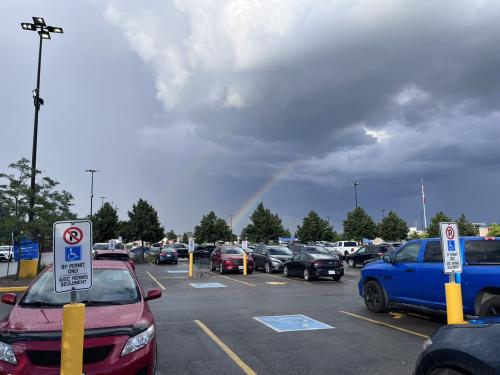

Use the share button below if you liked it.
It makes me smile, when I see it.