Beginner’s Guide to Using a Hugo Theme
Prerequisites
Before you begin, ensure you have:
- Hugo installed on your system
- A code editor (like VS Code, Sublime Text, etc.)
- Basic familiarity with command line operations
Step 1: Theme Installation
- Download the theme from the source
- Unzip the downloaded file
- Navigate to the theme folder:
cd lightbi-hugo-master
Step 2: Project Structure
The theme folder should contain these essential directories:
archetypes/- Contains default content templatescontent/- Where your website content goeslayouts/- Contains theme templatesstatic/- For static files (images, CSS, JavaScript)config.toml- Main configuration file
Step 3: Building Your Site
- To build your site, run:
hugo
This command:
- Creates a
public/directory - Generates static files from your content
- Applies the theme styling
- To preview your site locally:
hugo server
This command:
- Starts a development server
- Makes your site available at
http://localhost:1313 - Enables live reload for real-time changes
Step 4: Adding Content
- Create new content using:
hugo new posts/my-first-post.md
- Edit the generated markdown file in the
content/postsdirectory
Step 5: Customization
- Configure your site by editing
config.toml:
baseURL = "https://example.org/"
languageCode = "en-us"
title = "My New Hugo Site"
theme = "lightbi-hugo"
- Customize theme parameters according to the theme documentation
Common Issues and Solutions
If the server doesn’t start:
- Check if port 1313 is already in use
- Try using a different port:
hugo server -p 1314
If theme isn’t applying:
- Verify theme name in
config.toml - Ensure theme files are in the correct directory
- Verify theme name in
Deployment Tips
- Always run
hugocommand before deploying - Use the contents of
public/folder for deployment - Consider using GitHub Pages or Netlify for hosting
Best Practices
- Keep content organized in appropriate directories
- Use meaningful names for content files
- Regularly commit changes if using version control
- Test locally before deploying
Next Steps
- Explore theme-specific features
- Learn about Hugo shortcodes
- Customize templates
- Add custom CSS/JavaScript
Remember to check the theme’s documentation for specific features and customization options available with this particular theme.
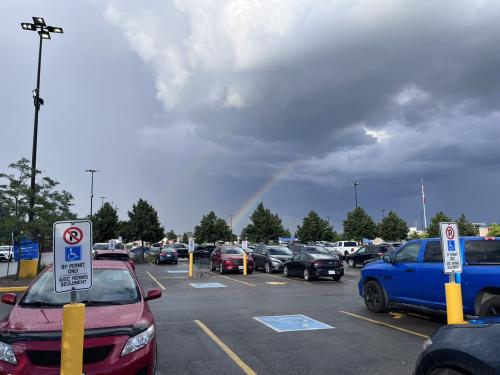

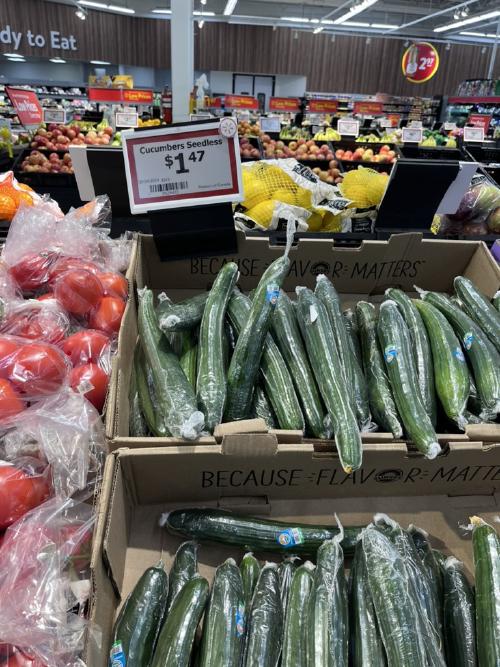
Use the share button below if you liked it.
It makes me smile, when I see it.